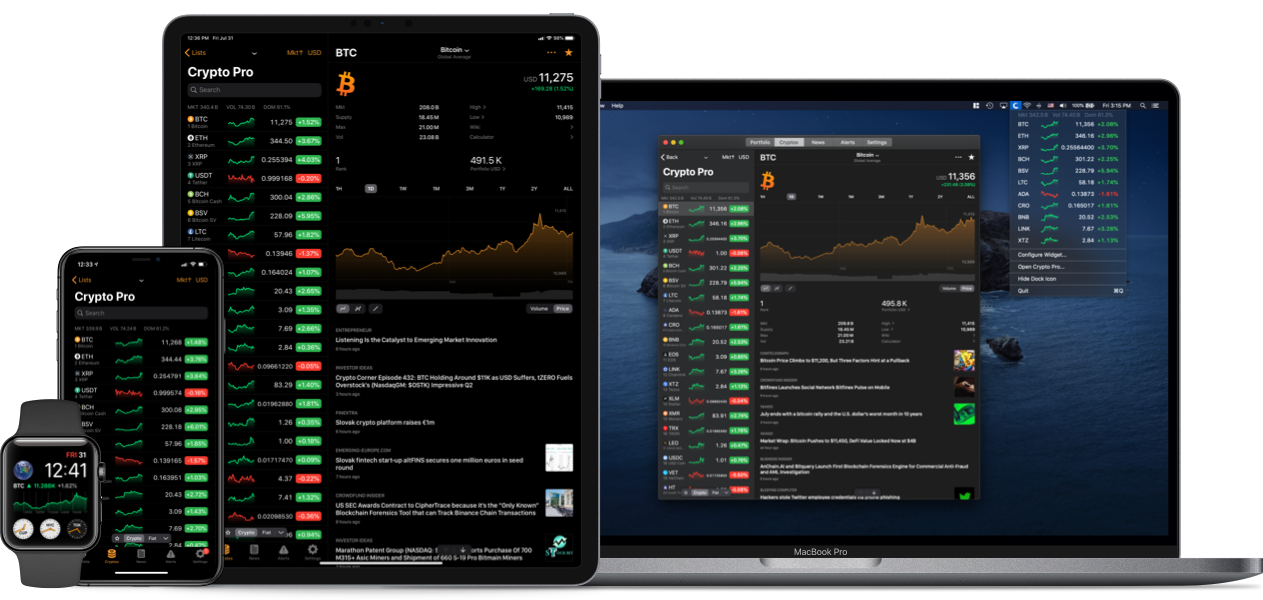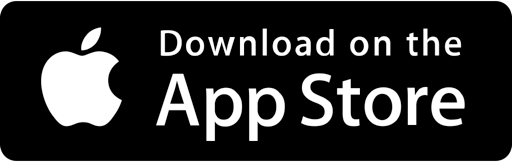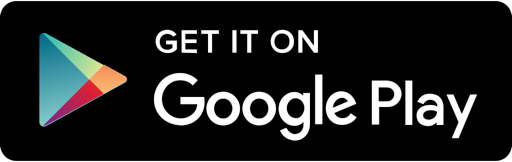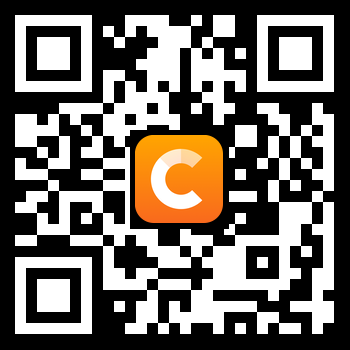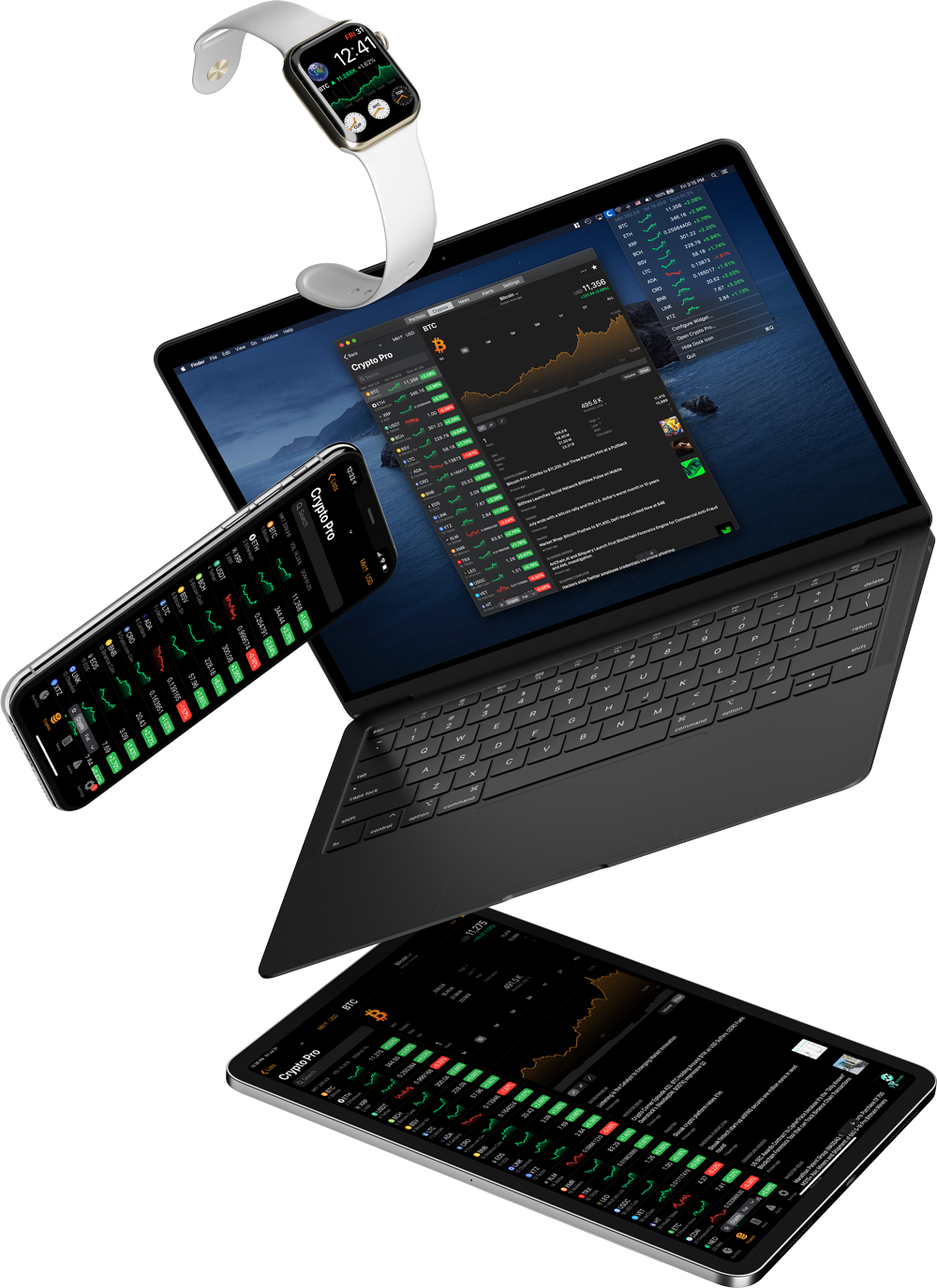A guide to generating and connecting your Kraken API Keys with the Crypto Pro.
If you are having problems setting up your Kraken API, then please keep on reading. This tutorial will show you how you can generate a Kraken API Key and use it to link between two applications.
Kraken is one of the oldest Cryptocurrency exchanges out there. It was established in July of 2011, a few years after Bitcoin’s inception. And although it is currently ranked in the 50s in terms of trading volume, it is definitely still loved and used by tens and thousands of people.
What Is an API Key and What Is an API Secret?
According to Google’s dictionary, an API is: “a set of functions and procedures allowing the creation of applications that access the features or data of an operating system, application, or other services.”
An API Key can be considered as a username that is generating to allow access to data. In this example, the Coinbase Pro API is generated by the exchange and you then pass it on to another application. The application will then import your data based on the permissions you allow for.
An API Secret, also referred to as API Private Key is simply a password used in combination with an API Key.
Benefits of Linking Your API Key with Crypto Pro
There are several benefits to linking your Kraken account with an app like Crypto Pro. Your portfolio will start to automatically update after every trade or adjustment you make. You’ll also be able to access the analytics report, check your highest gainers & losers, digest news about your favorite cryptocurrencies, set exchange specific alerts, and more, all in one sleek app.
Crypto Pro creates a seamless tracking experience that we are positive you’ll love. Please check out the end of the article for a features list along with some pictures. But for now, let’s get cracking (pun intended).
How to Generate and Use Your Kraken API Keys (Steps):
Step 1: Generate Your Keys
1.1 Sign into your Kraken account and click on the “Settings” Tab
1.2 Click on the “API” function
1.3 Click on “Generate New Key”
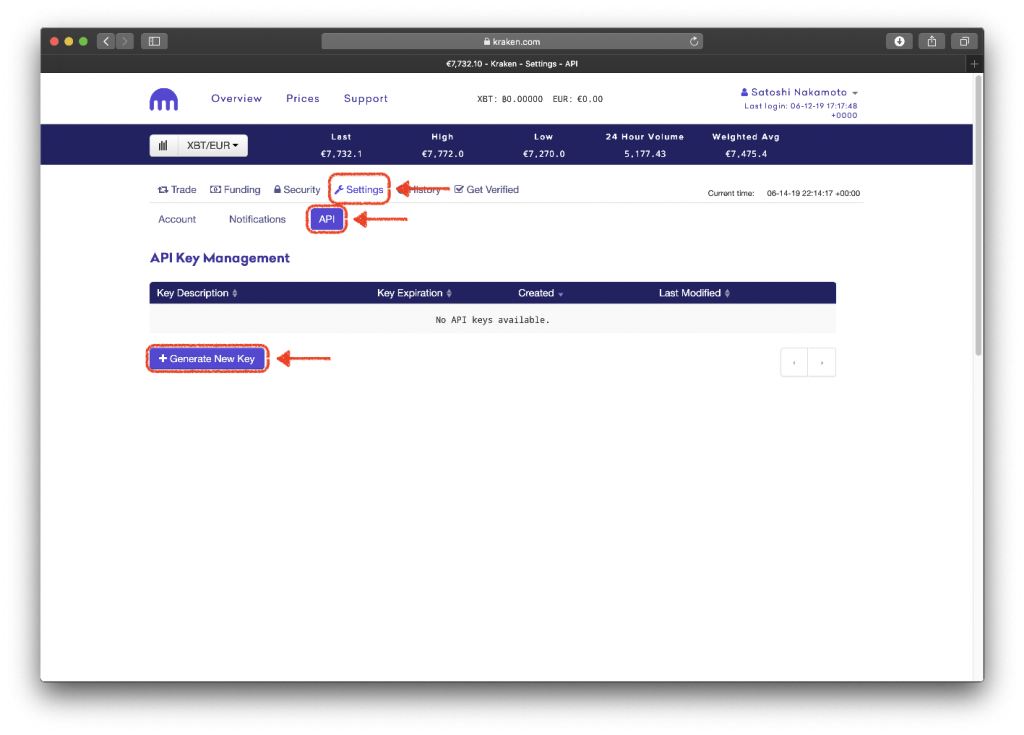
Step 2: Configure the API Settings
2.1 Tick all the allowable actions below:
- Query Funds
- Query Open Orders & Traders
- Query Closed Orders & Trades
- Query Ledger Entries
- Export Data
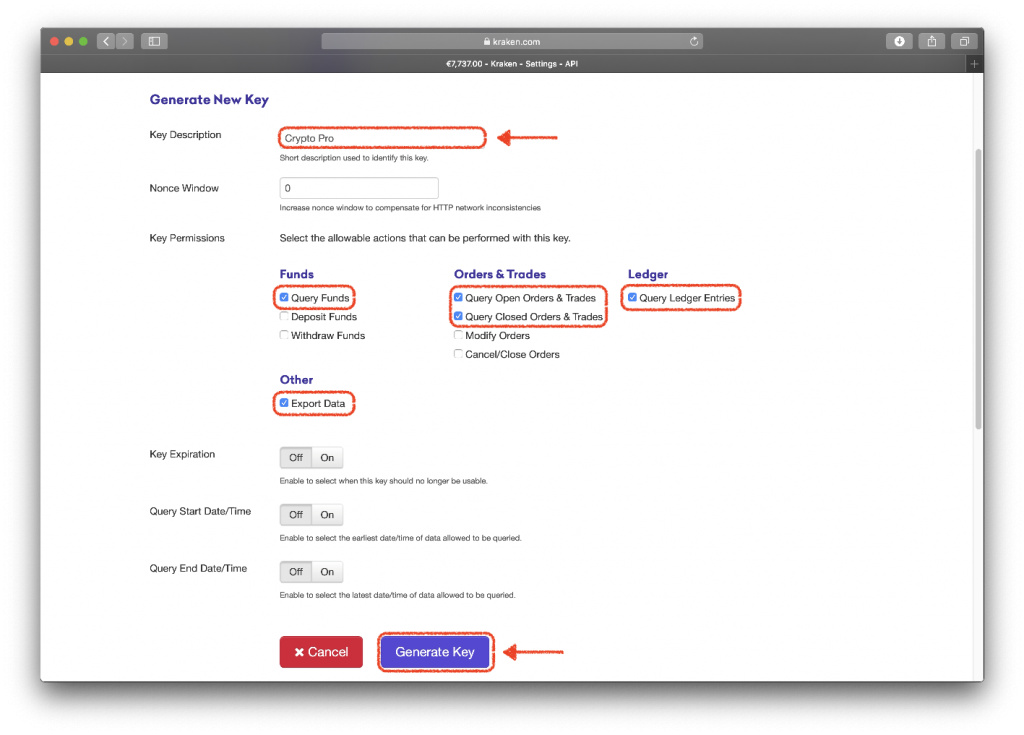
Crypto Pro needs these permissions to function properly. However, make sure to leave the following actions unchecked:
- Deposit Funds
- Withdraw Funds
- Modify Orders
- Cancel/Close Orders
This is just a precautionary measure. Crypto Pro cannot and will never be able to withdraw or access your funds on any exchange.
2.2 Click on “Generate Key”
2.3 You API and Private Key will be displayed
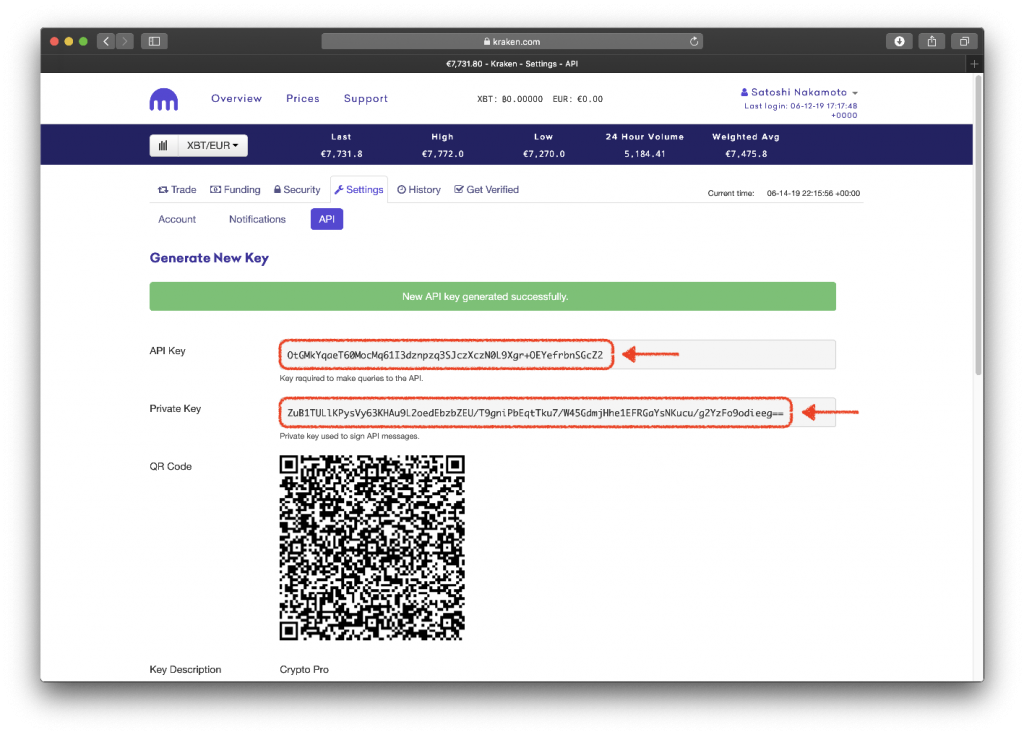
Step 3: Link Your Keys to Crypto Pro
3.1 Tap on the Settings tab
3.2 Scroll down and tap on the Kraken exchange
3.3 Paste both the API Key and Private Key in the “API Key” and “Secret” field respectively
#Pro-tip: If you are using an Apple device to create the API Key (MacBook/iPad/iMac), then you can use the Universal Clipboard feature to paste the code straight from your phone. Hit “Command+C” on the first device, then tap and paste the Key with your phone.
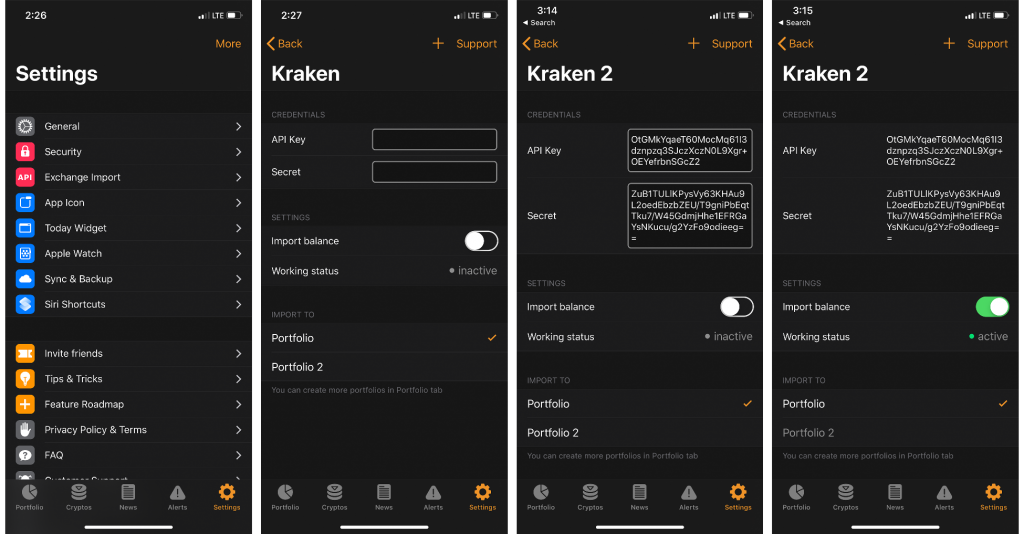
3.4 Choose which portfolio you would like to import to and slide the “Import Balance” button switch
Success!
If you have successfully completed these steps, the working status will be set to “Active”. and you’ll be able to check your Kraken portfolio from within the app.
Crypto Pro supports +60 exchanges including Binance, Coinbase, Bitfinix and many more!
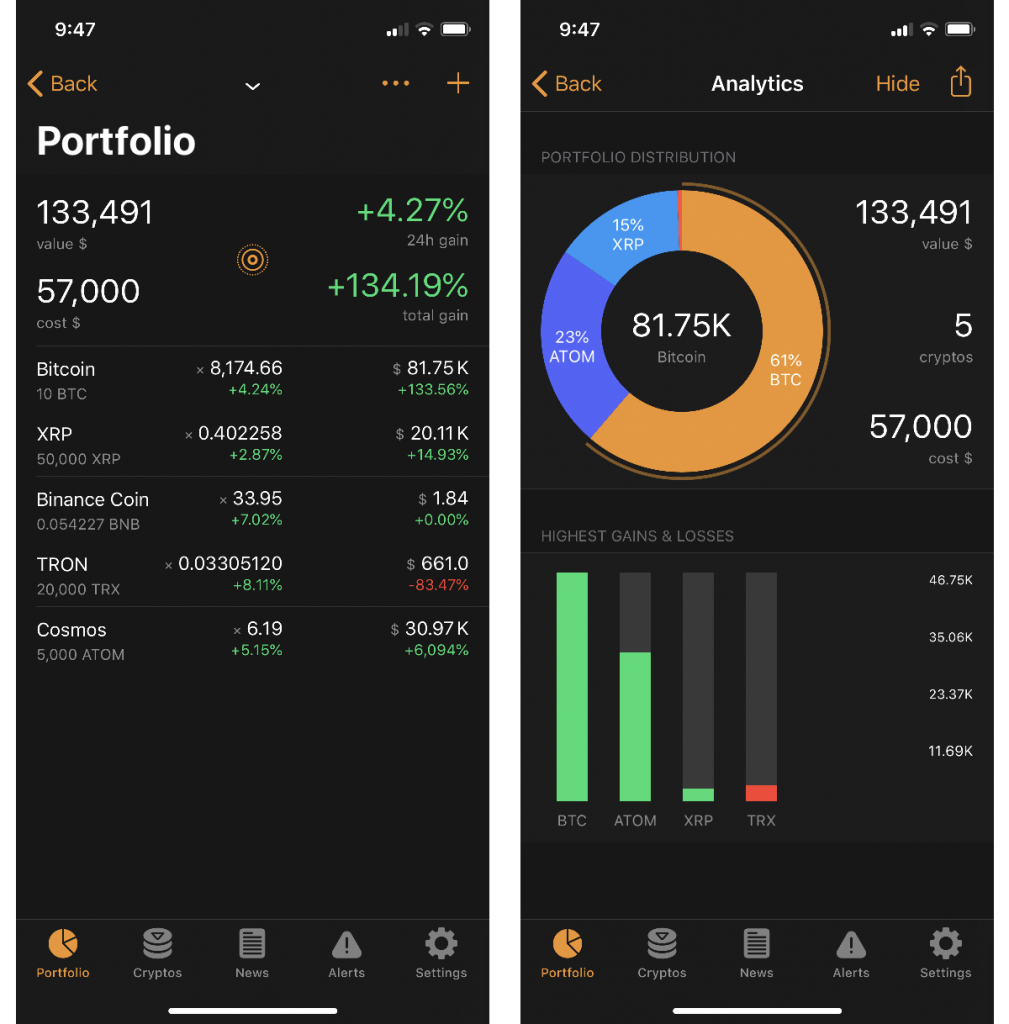
If you are having any difficulties connecting your Kraken API key with Crypto Pro, please hit the support button in the app, or shoot us an email at [email protected] and we will get back to you shortly.
For help with linking your API Keys by other exchanges, please check out these links below for a complete guides:
Stay in Touch
We like to keep in touch with like-minded people. You can follow us on Twitter, join our Telegram Group, like us on Facebook, and even send us an email at [email protected] if you need assistance or have a suggestion in mind.