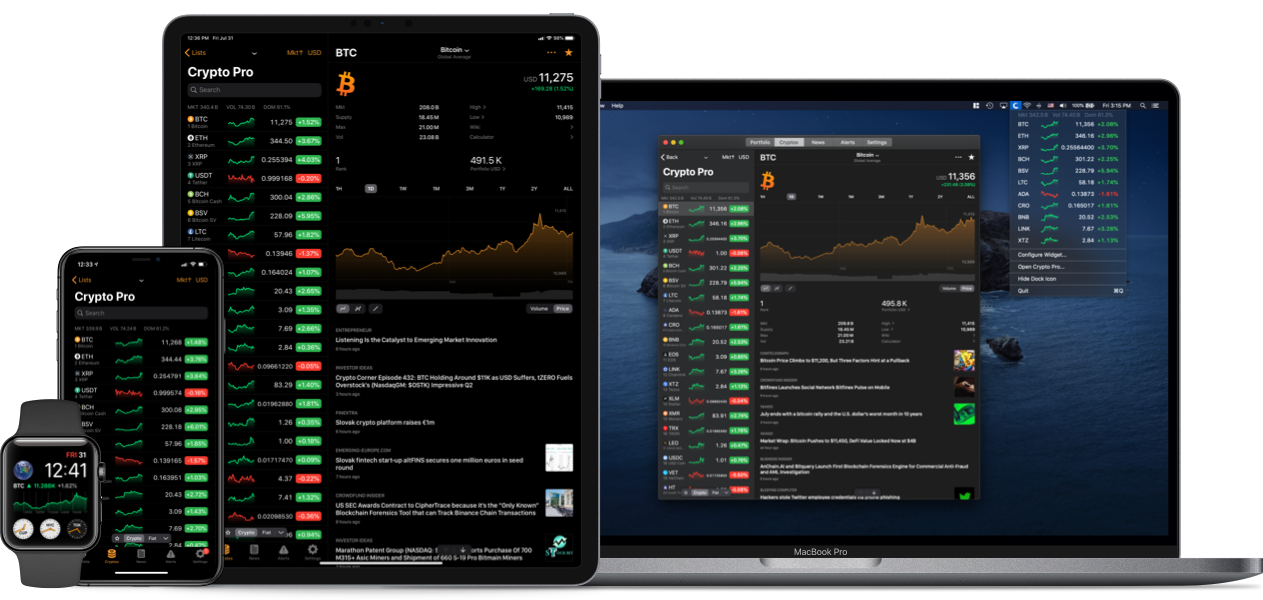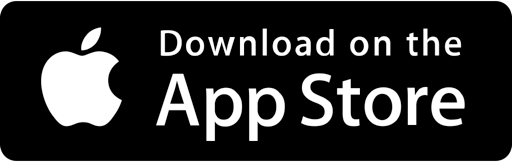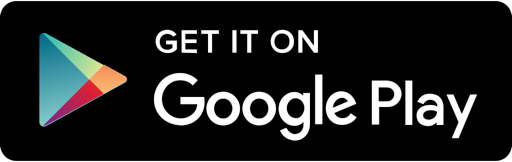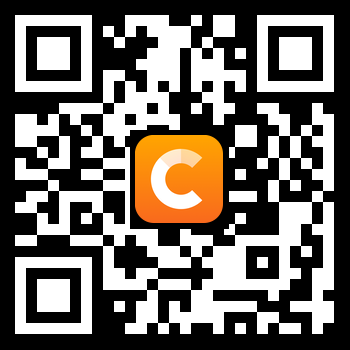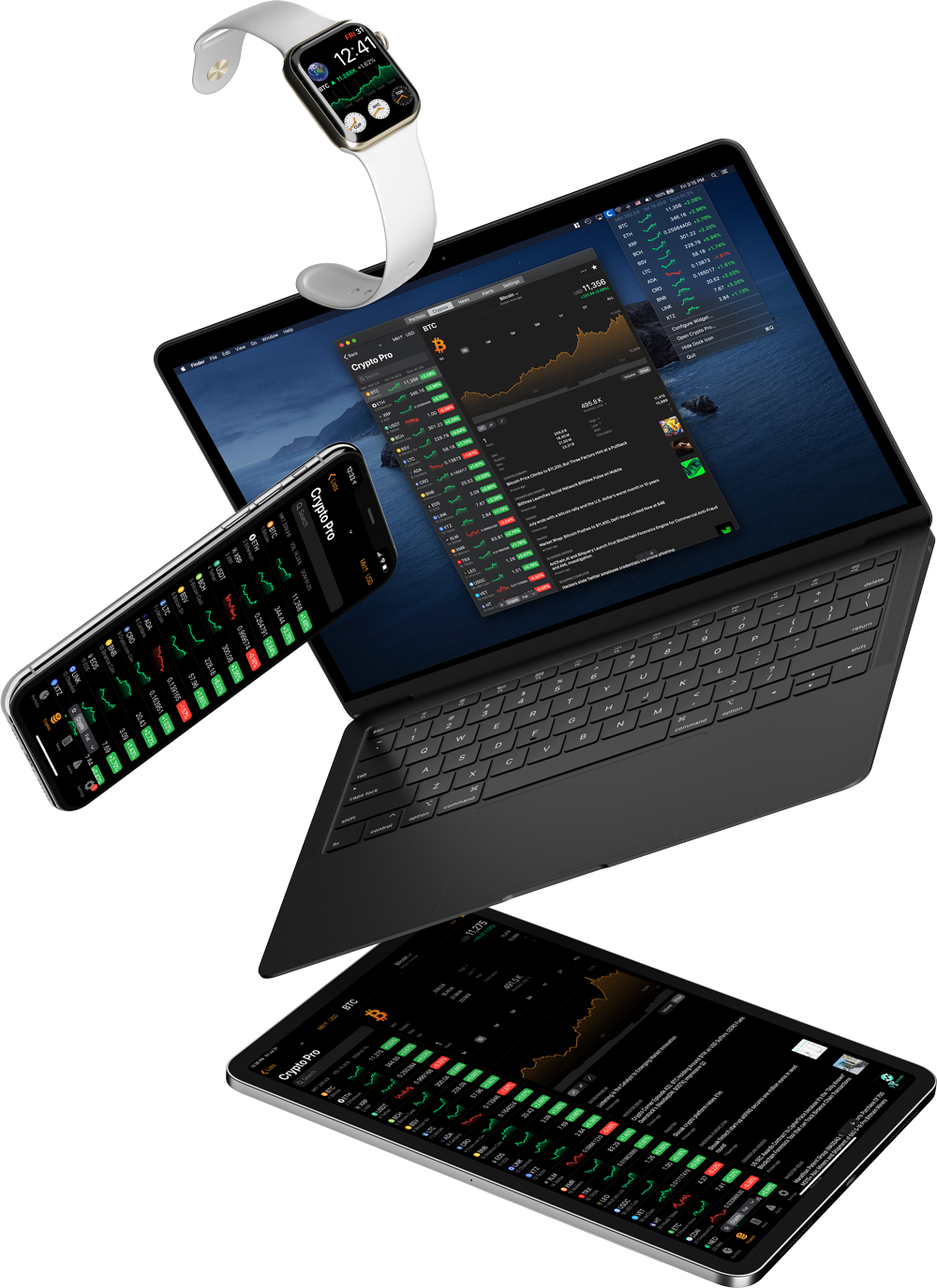A tutorial on how you can create and use your Coinbase Pro API Keys with Crypto Pro.
Creating API Keys can be frustrating sometimes. Especially when the exchange uses confusing words such as API Key, API Key Secret, API Private Key, and API Passphrase. Are they all the same? Which ones do I need to use? How do I generate and Link them? What does this even mean? Where am I? Who am I?
If you are having any of these questions then you’ve come to the right place! We will be addressing everything you need to know about Coinbase Pro’s API function. We will even show you an example with pictures, so all you have to do is follow along 3 simple steps.
About Coinbase Pro
Coinbase Pro was announced in May of 2018. It differentiates itself for the regular Coinbase platform in several key areas. Coinbase has a simple and friendly user interface targeted at casual investors who want to buy the biggest and most popular cryptocurrencies out there.
In contrast, Coinbase Pro offers a wider range of cryptocurrencies to purchase, a more complicated user interface with functions such as candlestick charts, market feed data, and other advanced trading features.
What Are API Keys?
According to Google’s dictionary, an API is: “a set of functions and procedures allowing the creation of applications that access the features or data of an operating system, application, or other services.”
An API Key can be considered as a username that is generating to allow access to data. In this example, the Coinbase Pro API is generated by the exchange and you then pass it on to another application. The application will then import your data based on the permissions you allow for.
An API Secret, also referred to as API Private Key is simply a password used in combination with an API Key.
You can think of the API Passphrase as a second password you need to enter to establish a connection between the two applications. Coinbase Pro implements this as an extra measure of authentication.
Why Do I Need to Link My Keys?
There are several reasons for connecting your Coinbase Pro account(s) with an app like Crypto Pro. Your portfolio will start to automatically update after every trade or investment you make. You’ll also be able to access the analytics report, check your highest gainers & losers, digest news about your favorite cryptocurrencies, set exchange specific alerts, and more, all in one single app.
Crypto Pro creates a seamless tracking experience that we are positive you’ll love. Please check out the end of the article for a features list along with some images. But for now, let’s get to business.
How to Setup Coinbase Pro API Keys (Steps):
Step 1: Generate Your Keys
1.1 Sign into your Coinbase Pro account and click on your username, then click on API
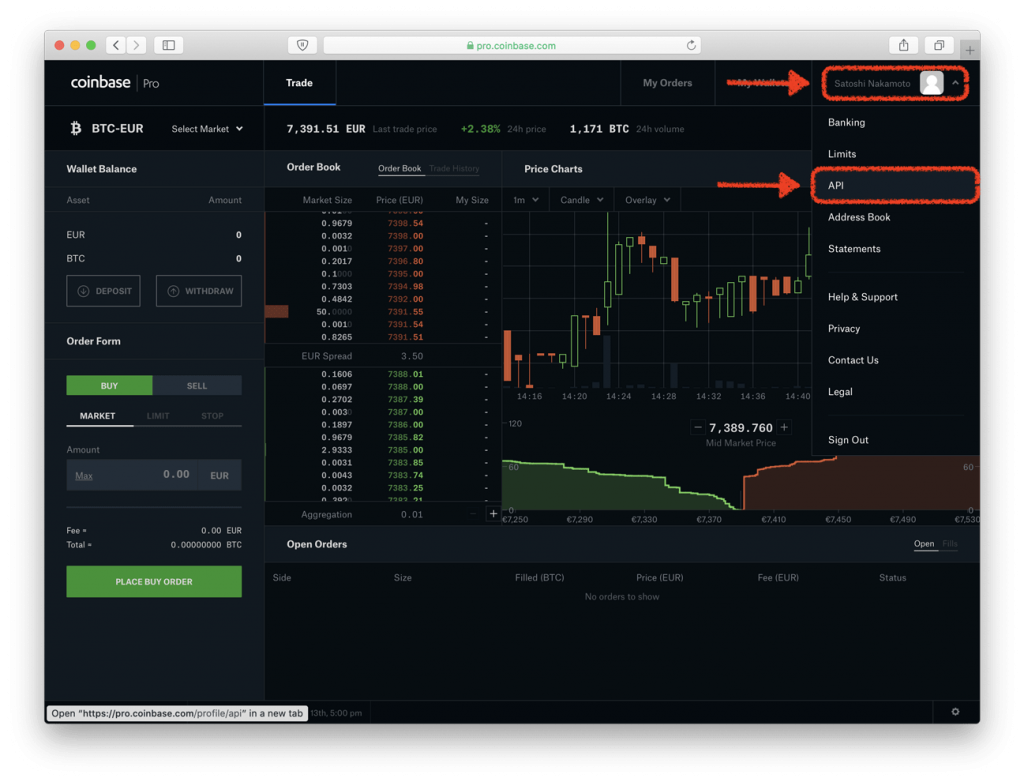
1.2 Make sure you are on the “API Setting” tab, then click on “New API Key”
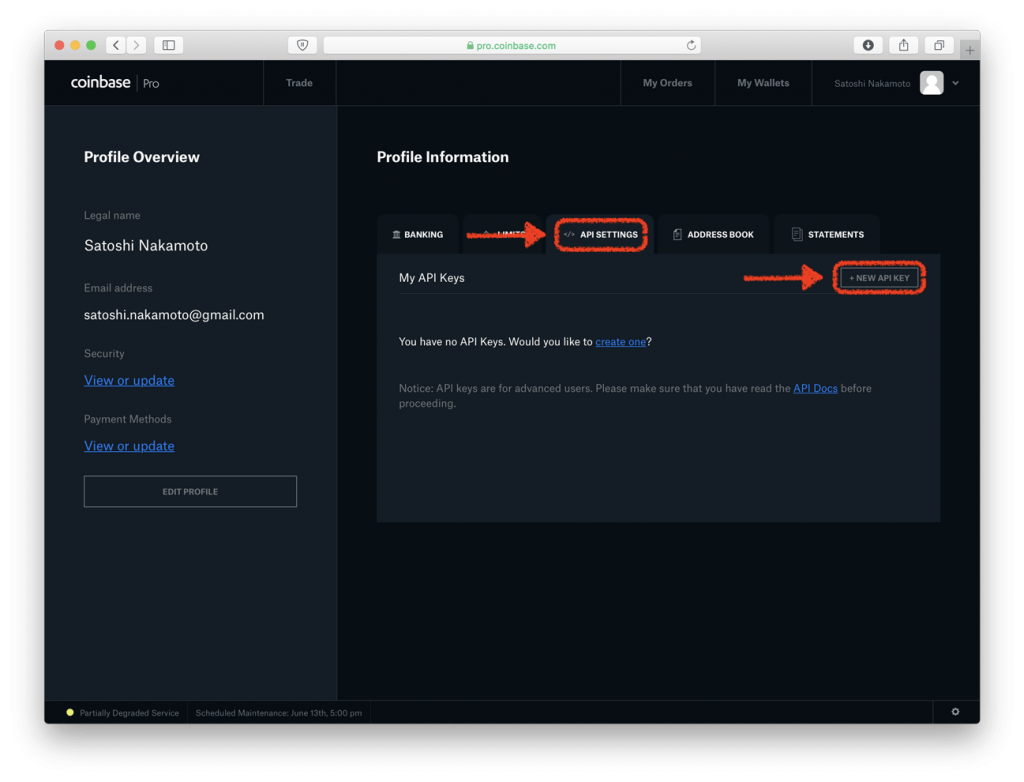
1.3 Tick the “View” box under permissions and then save the “Passphrase”. You will need to use that later when linking your Crypto Pro App. Click on “Create Key”
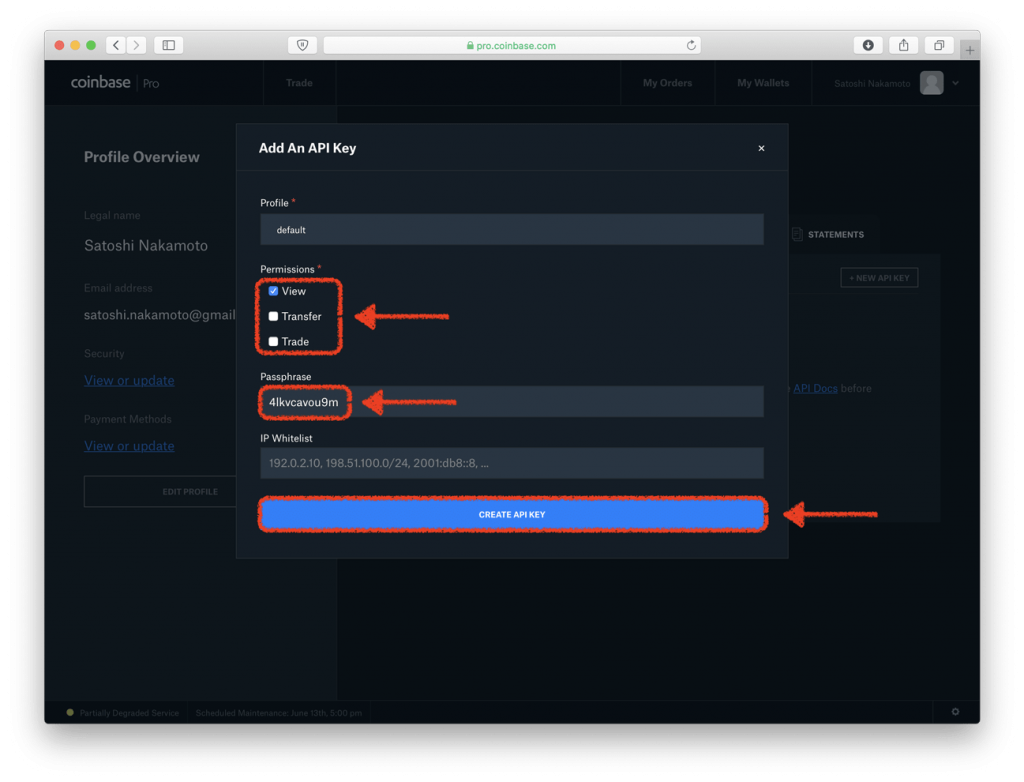
Step 2: Save Your Keys
2.1 After clicking on “Create Key”, a new window will appear showing your API Secret Key. Save this Key, then click “Done”
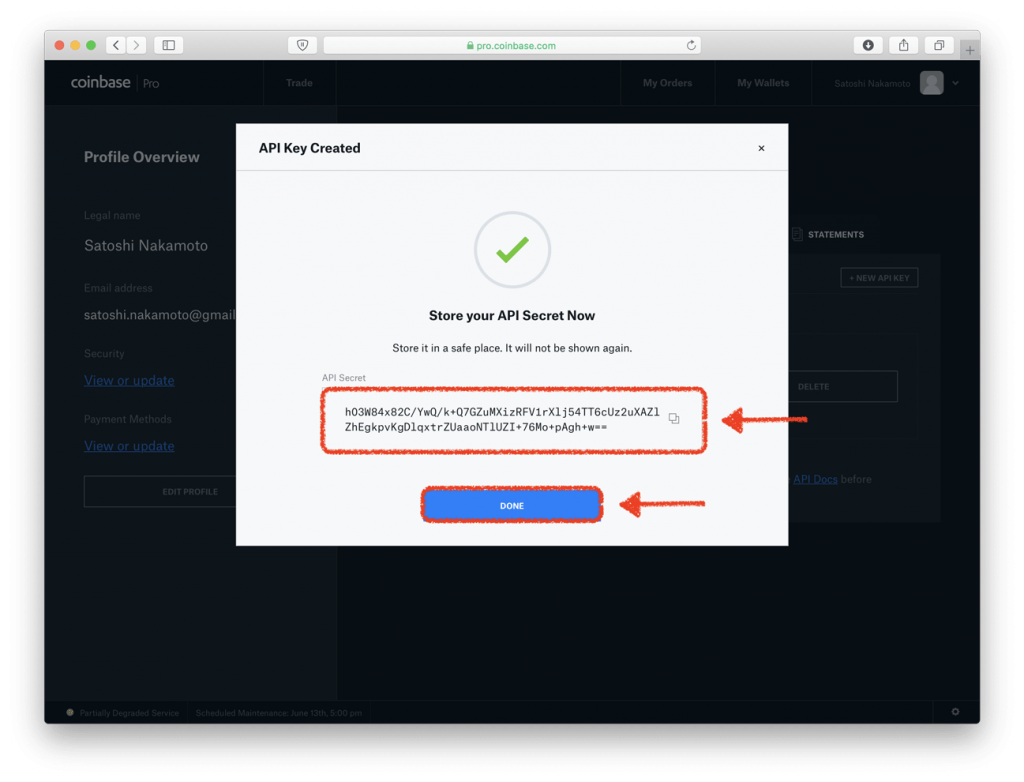
2.2 After hitting “Done”, the API Settings tab will appear once again. This time, however, there will be a new API Key in your list. The Key highlighted in red is your API Key
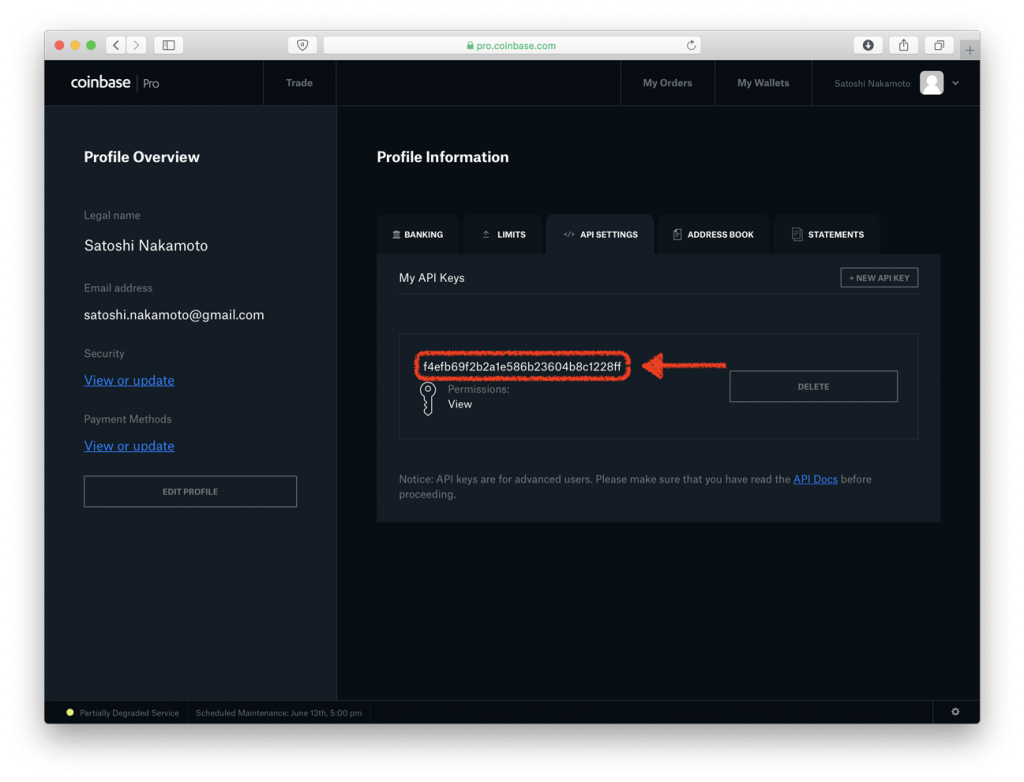
Step 3: Link Your Keys to Crypto Pro
3.1 Head over to the Crypto Pro App and tap on the “Settings” tab
3.2 Scroll down and find “Coinbase Pro”
3.3 Copy the API Key you got in step 2.2 to the “API Key” field
3.4 Copy the API Secret you got in step 2.1 to the “Secret” field
3.5 Copy the Passphrase you got in step 1.3 to the “Password” field
Pro-tip: If you are using an Apple device to create the API Key (MacBook/iPad/iMac), then you can use the Universal Clipboard feature to paste the code straight to your phone. Hit “Command+C” on the first device, then tap and paste the Key with your phone.
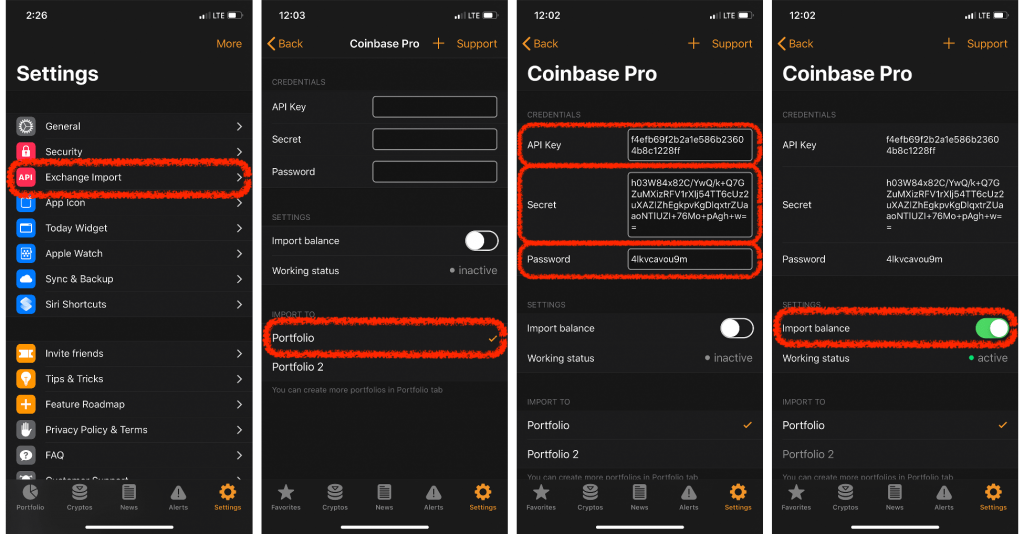
3.6 Choose which portfolio you would like to import to and slide the “Import Balance” switch
Success!
If you have successfully completed these steps, the working status will be set to “Active”. and you’ll be able to check your Coinbase Pro portfolio from within the app.
Crypto Pro supports +60 exchanges including Kraken, Binance, Bitfinix and many more!
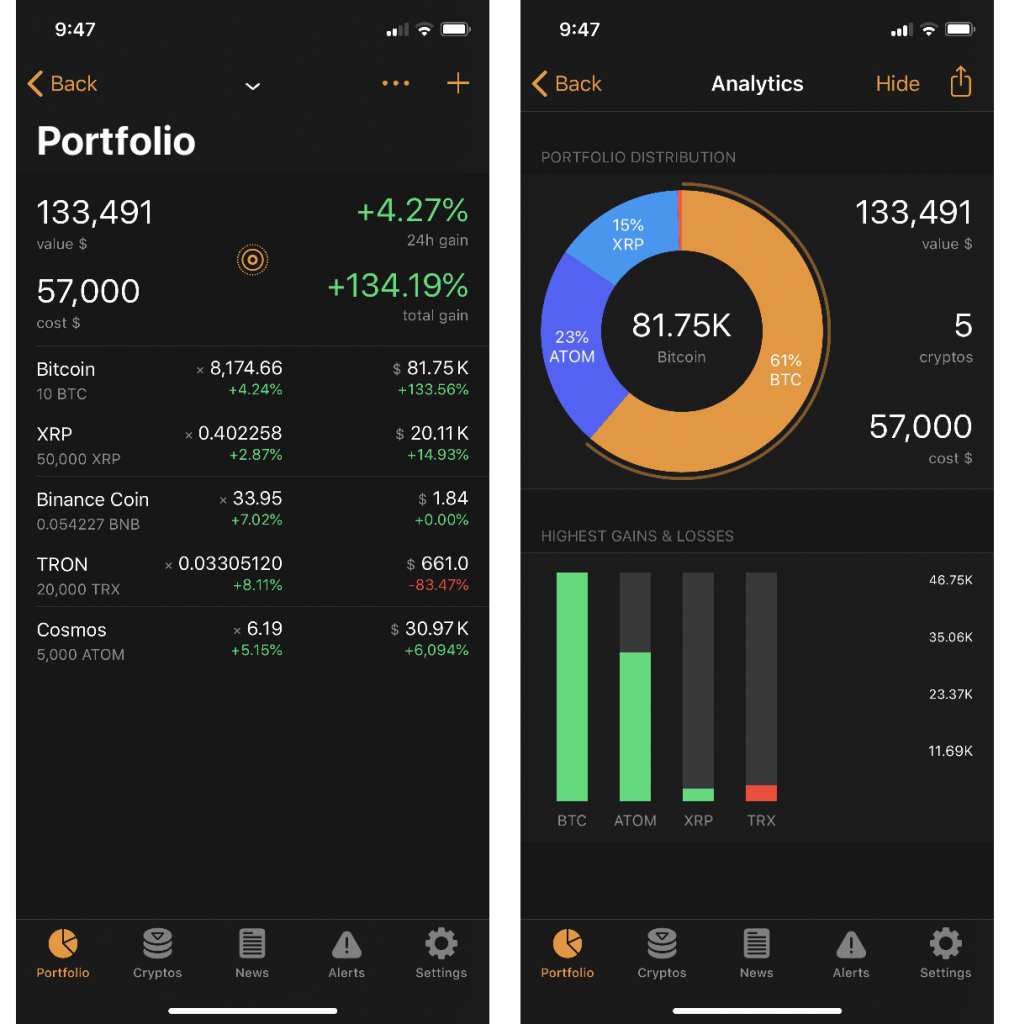
If you are having any difficulties connecting your Coinbase Pro API key with Crypto Pro, please hit the support button in the app, or shoot us an email at [email protected] and we will get back to you shortly.
For help with linking your API Keys by other exchanges, please check out these links below for a complete guides:
Stay in Touch
We like to keep in touch with like-minded people. You can follow us on Twitter, join our Telegram Group, like us on Facebook, and even send us an email at [email protected] if you need assistance or have a suggestion in mind.