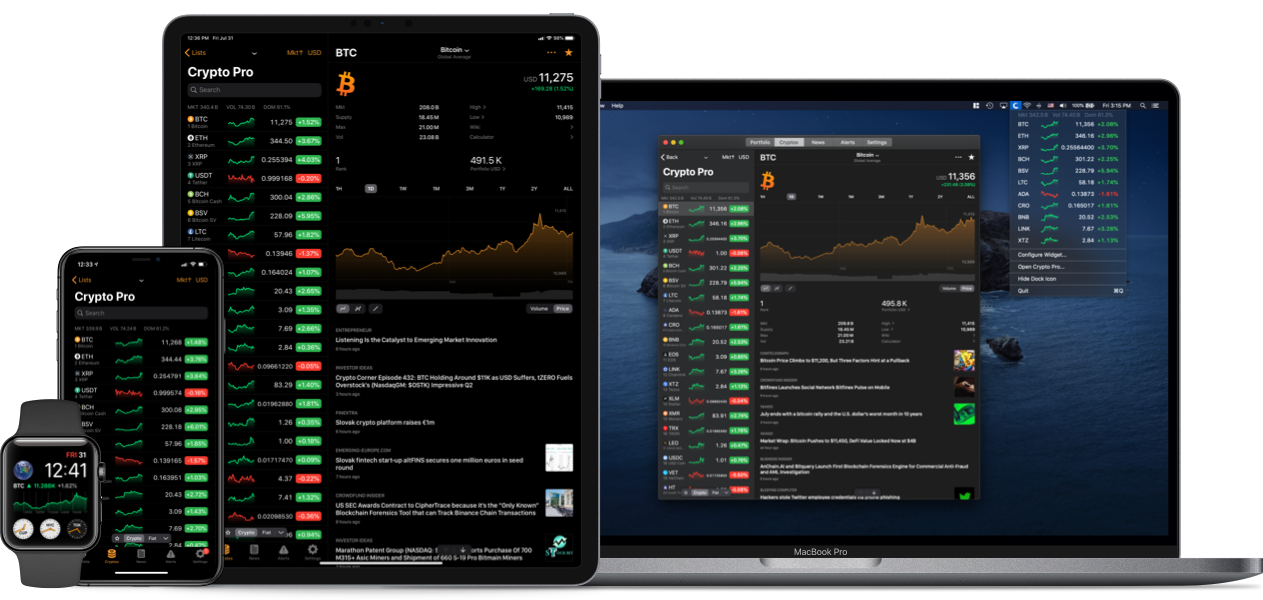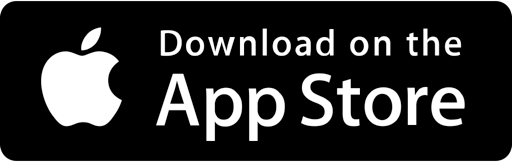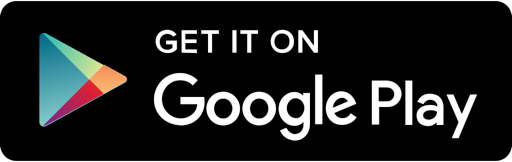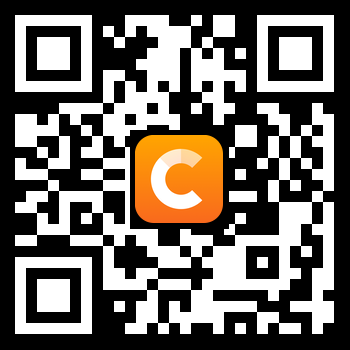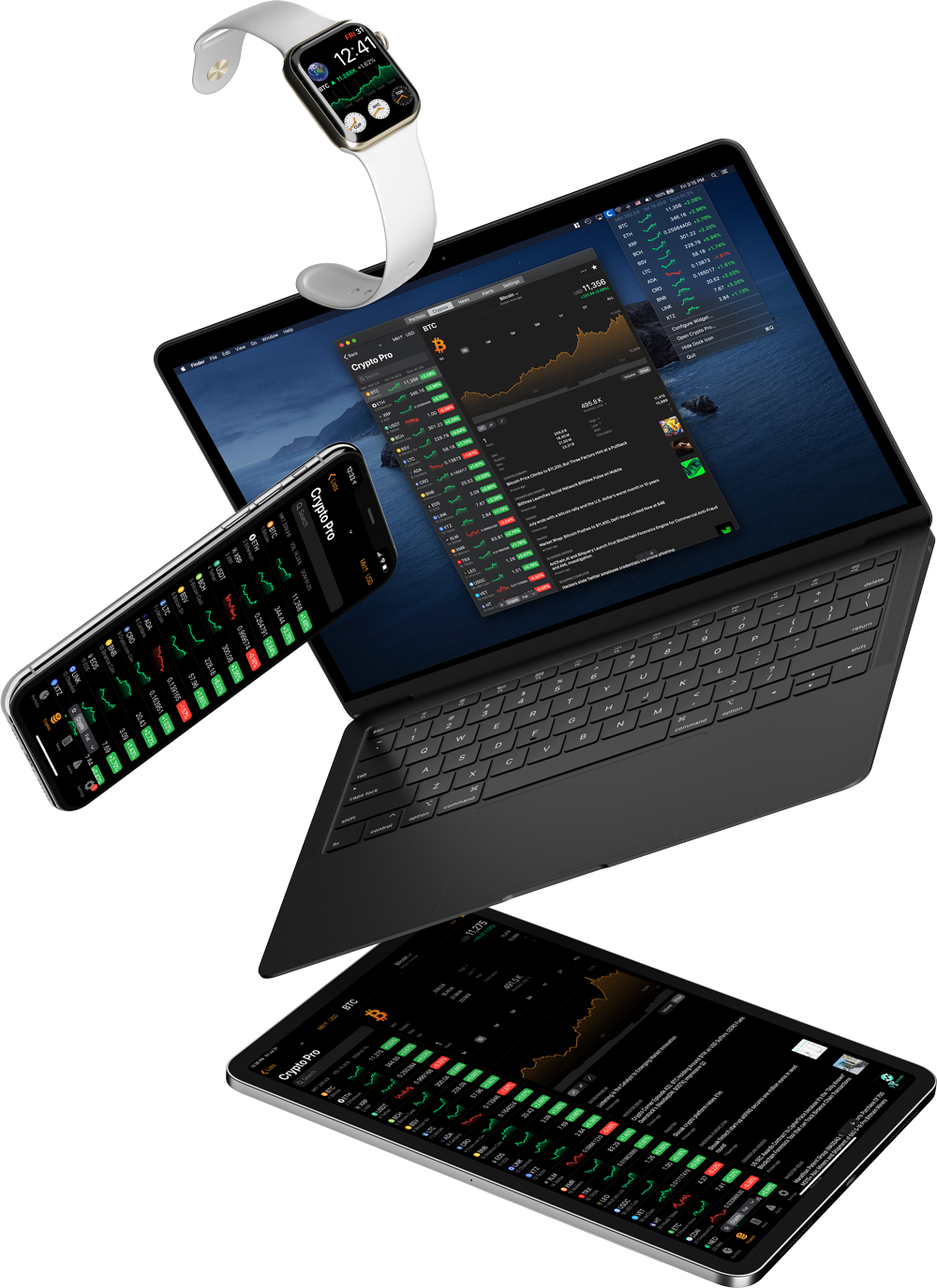A detailed tutorial on how you can create and connect your Coinbase API keys with the Crypto Pro app.
Connecting API keys can seem daunting at first glance. Every website has its own generation process and sometimes, different names for these keys. Don’t even get me started on all the different allowable permission boxes users have to tick.
All this makes creating and connecting your API keys seem a lot harder than what it actually is. This is why we have created a comprehensive guide with pictures just for you. Just follow these easy four steps and you’ll be connected in no time.
About Coinbase
Coinbase was founded in 2012 and is headquartered in San Francisco, California. It played an undisputed role in increasing cryptocurrency adoption and awareness. The exchange gained a lot of popularity due to its user-friendly interface and was a gateway for new crypto enthusiasts.
It initially focused on offering a few large-cap coins such as Bitcoin (BTC) and Ethereum (ETH) but recently started expanding its offerings, which now totals 15 different digital assets that users can buy, sell, or convert.
What’s an API Key?
Application Programming Interface key or (API) for short, is a string of characters used to authenticate a secure connection between two platforms and allow transmission of data. There are three main types of keys. However, not all exchanges use all three simultaneously. API keys are always generated from the platform where you wish to export information from.
An API Key can be considered as a username. This is generated by the exchange once you declare your settings.
An API Secret or API Private Key is simply another string of characters that must be used in combination with the API Key to establish the connection.
An additional security layer can be added by generating an API Passphrase. While the API Key and Secret are generated by the exchange, the Passphrase is commonly generated by the user.
Benefits of Connecting Your Keys
API connections allow you to perform actions on the exchange via third-party apps. You can submit buy/sell orders, as well as pull your transaction history and balances. Some apps also allow for additional features such as setting up a trailing take-profit or stop-loss.
When connecting your exchanges to a cryptocurrency portfolio tracking app like Crypto Pro, you’ll be able to automatically sync your balances and portfolio value without manually adjusting your position sizes in-app.
How to Set up Your Coinbase API Keys (Steps):
Please keep in mind that Coinbase and Coinbase Pro have different API generation processes. If you are looking to connect your Coinbase Pro keys, click here to go to that guide instead.
Step 1: Create Your Keys
1.1 Sign in to your Coinbase account, click on your profile in the top right corner, then click on “Settings”

1.2 Click on “API Access” then on “+ New API Key”
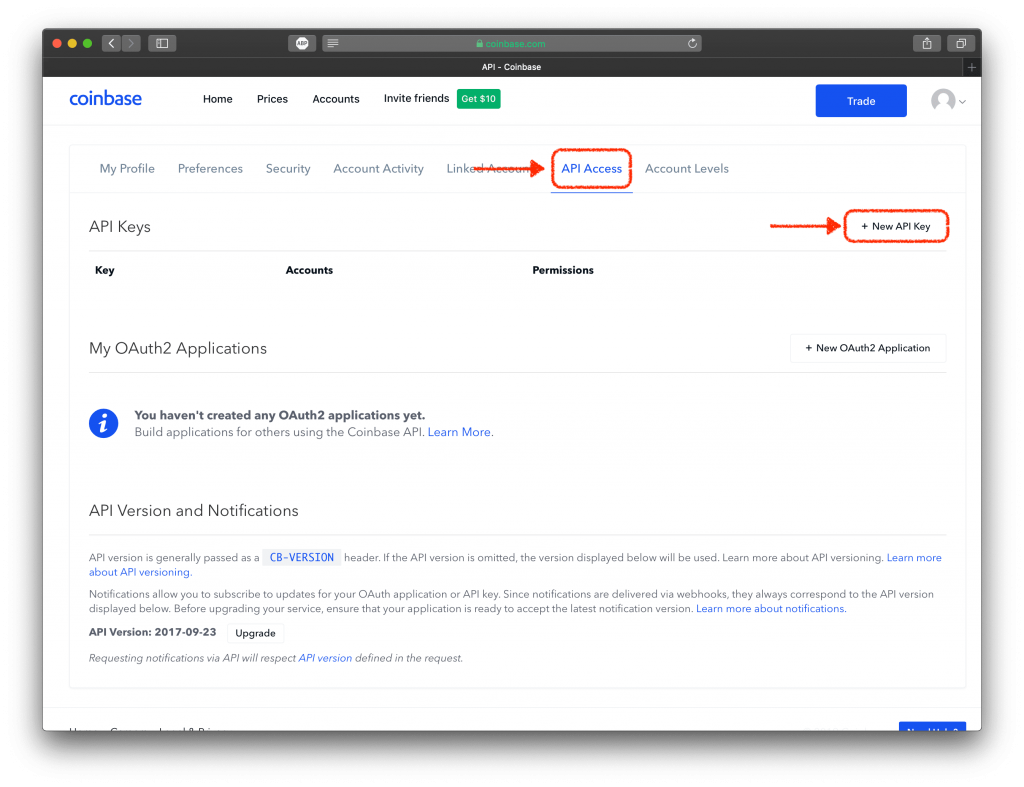
Step 2: Configure API Settings
2.1 Select all the wallets you would like to connect. Here’s a list of the available wallets on Coinbase: BTC, ETH, LTC, USD, BCH, ETC, ZRX, USDC, BAT, ZEC, and BSV.
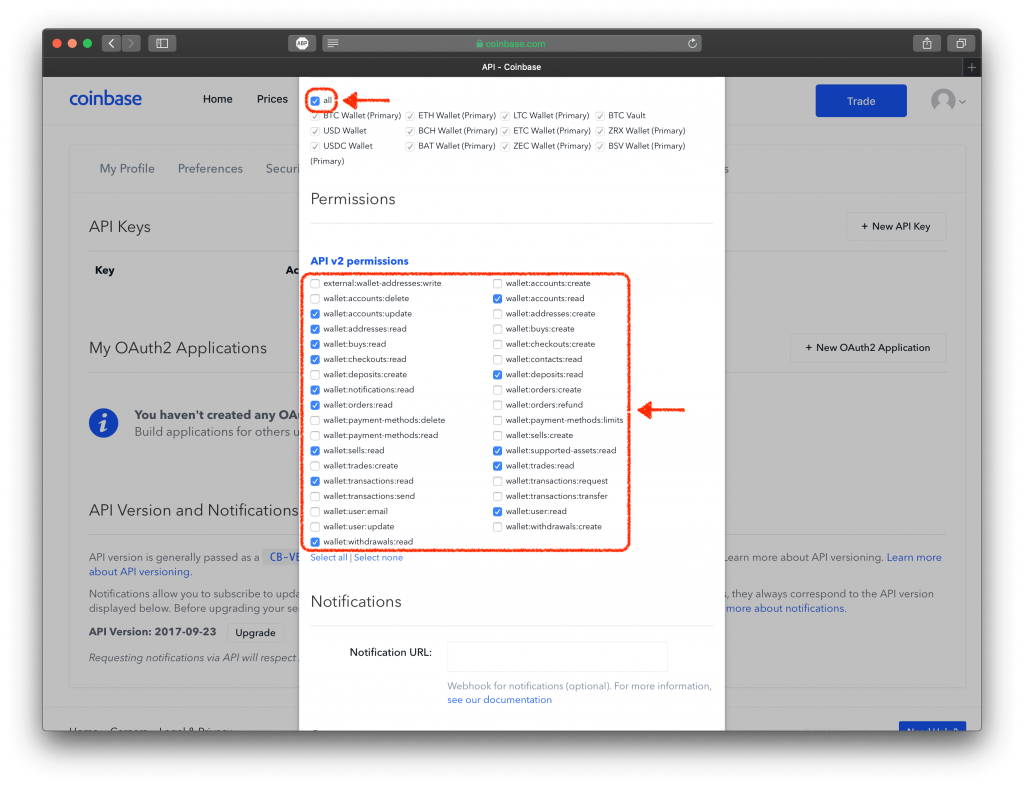
2.2 Tick all the required API permissions. Crypto Pro only requires “Read” and “Update” permissions. This allows the app to populate and automatically track your portfolio.
2.3 Scroll down and click on “Generate”. Your API Key and API Secret keys will now be displayed. Note that Coinbase will only show you the API Secret key once, so make sure to copy the keys somewhere safe.
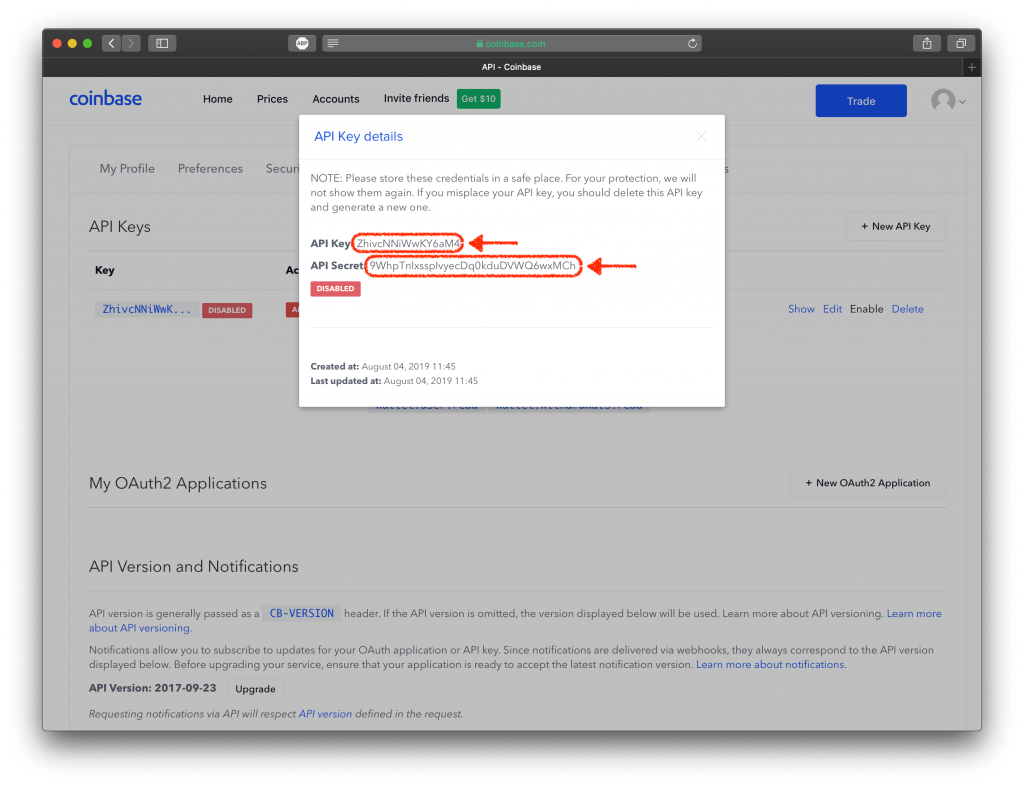
Step 3: Wait 48 Hours
3.1 Coinbase disables your new API key for 48 hours. This is part of their security measures. Don’t worry though, we got a neat blog section that will keep you busy until then!
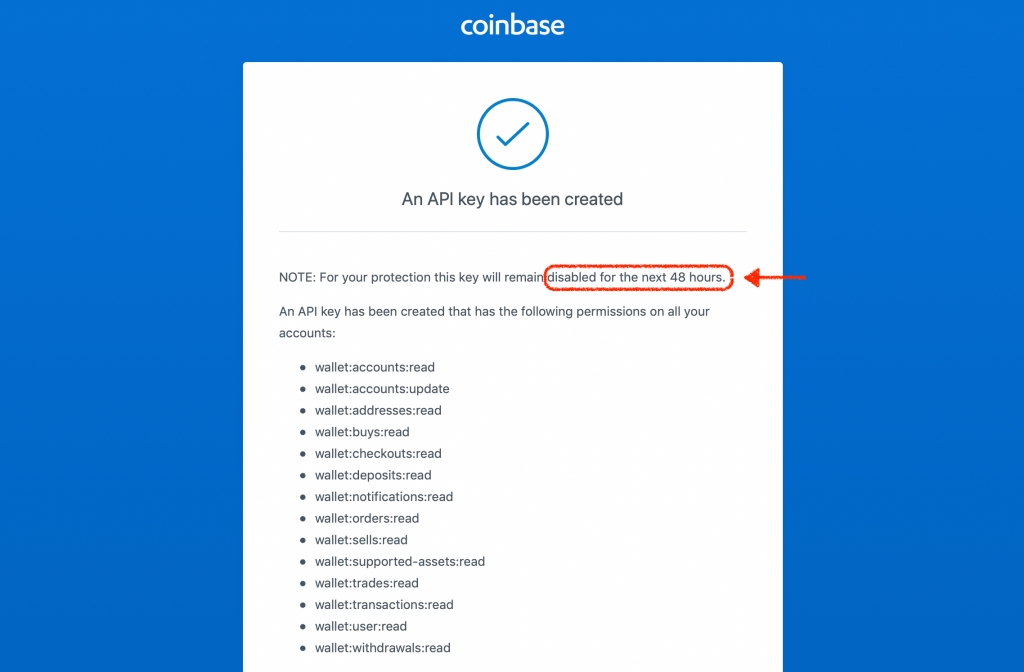
Step 4: Link Your Keys to Crypto Pro
4.1 Head over to the Crypto Pro App and tap on the “Settings” tab
4.2 Scroll down and find “Coinbase”
4.3 Copy the API Key and API Secret and paste them in their respective fields
Pro-tip: If you are using an Apple device to create the API Key (MacBook/iPad/iMac), then you can use the Universal Clipboard feature to paste the code straight to your phone. Hit “Command+C” on the first device, then tap and paste the Key with your phone.
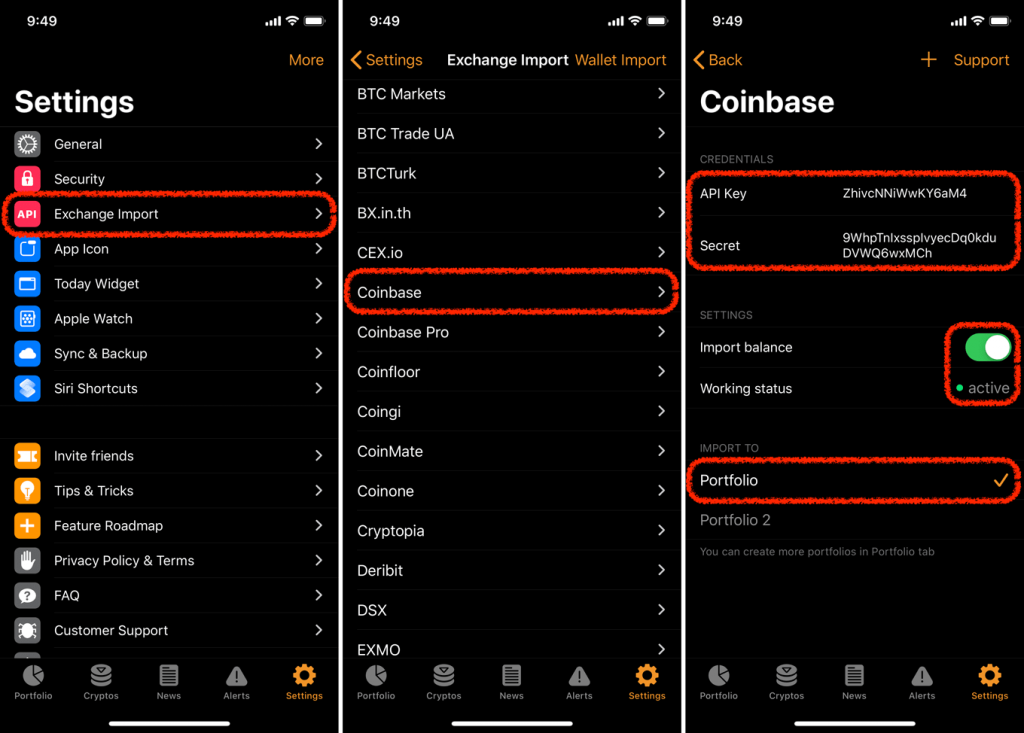
4.4 Choose which portfolio you would like to import to and slide the “Import Balance” switch
Success!
If you have successfully completed these steps, the working status will be set to “Active”. and you’ll be able to check your Coinbase portfolio from within the app.
Crypto Pro supports API Import for 60+ exchanges including Binance, Bitfinix, Kraken, and many more!
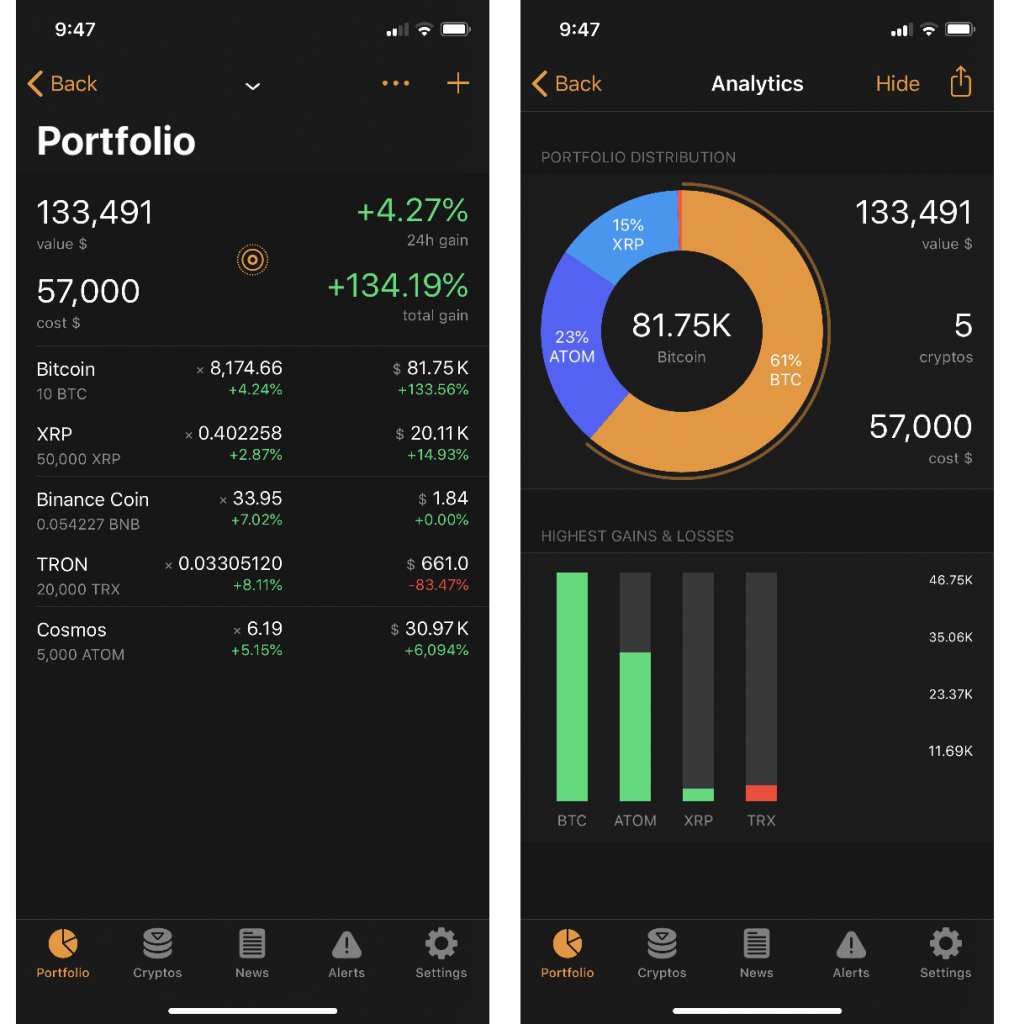
If you are having any difficulties connecting your Coinbase API key with Crypto Pro, please hit the support button in the app, or shoot us an email at [email protected] and we will get back to you shortly.
For help with linking your API Keys by other exchanges, please check out our help section here: Help
Stay in Touch
We like to keep in touch with like-minded people. You can follow us on Twitter, join our Telegram Group, like us on Facebook, and even send us an email at [email protected] if you need assistance or have a suggestion in mind.