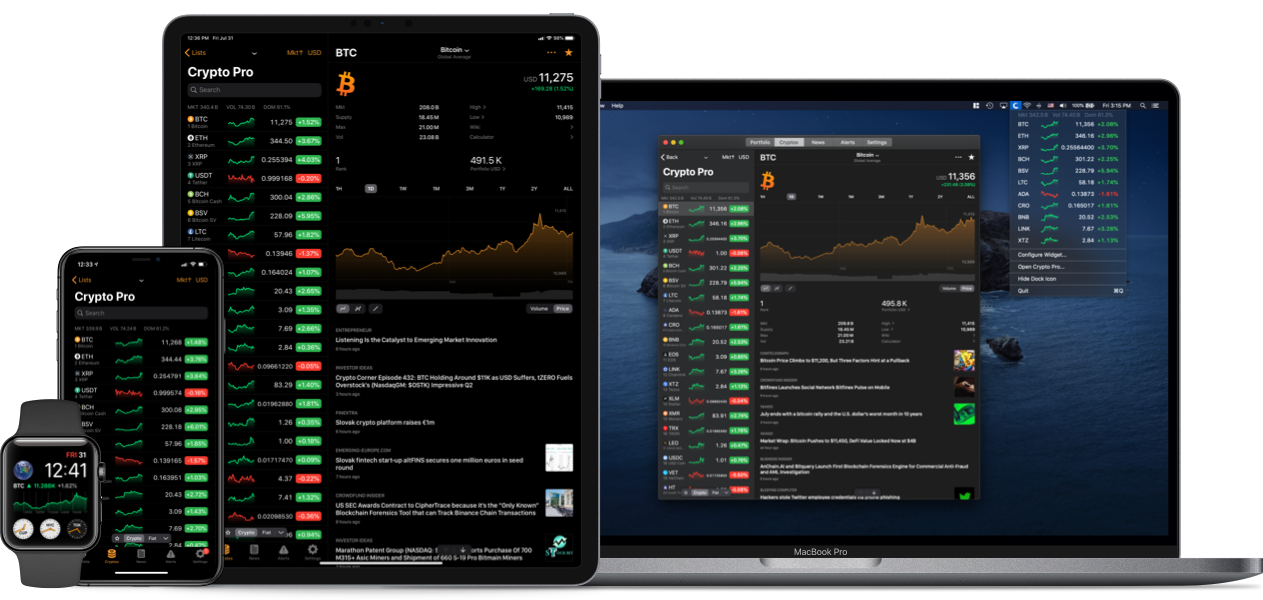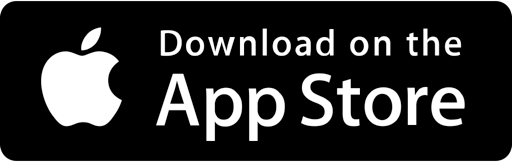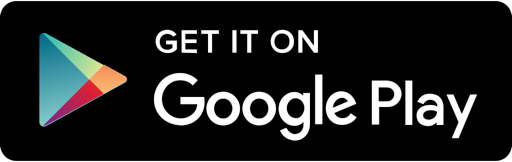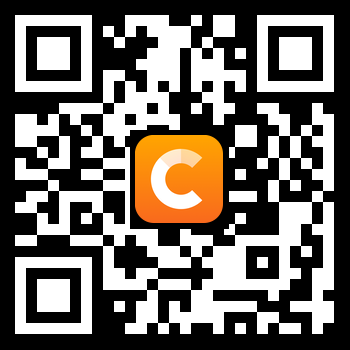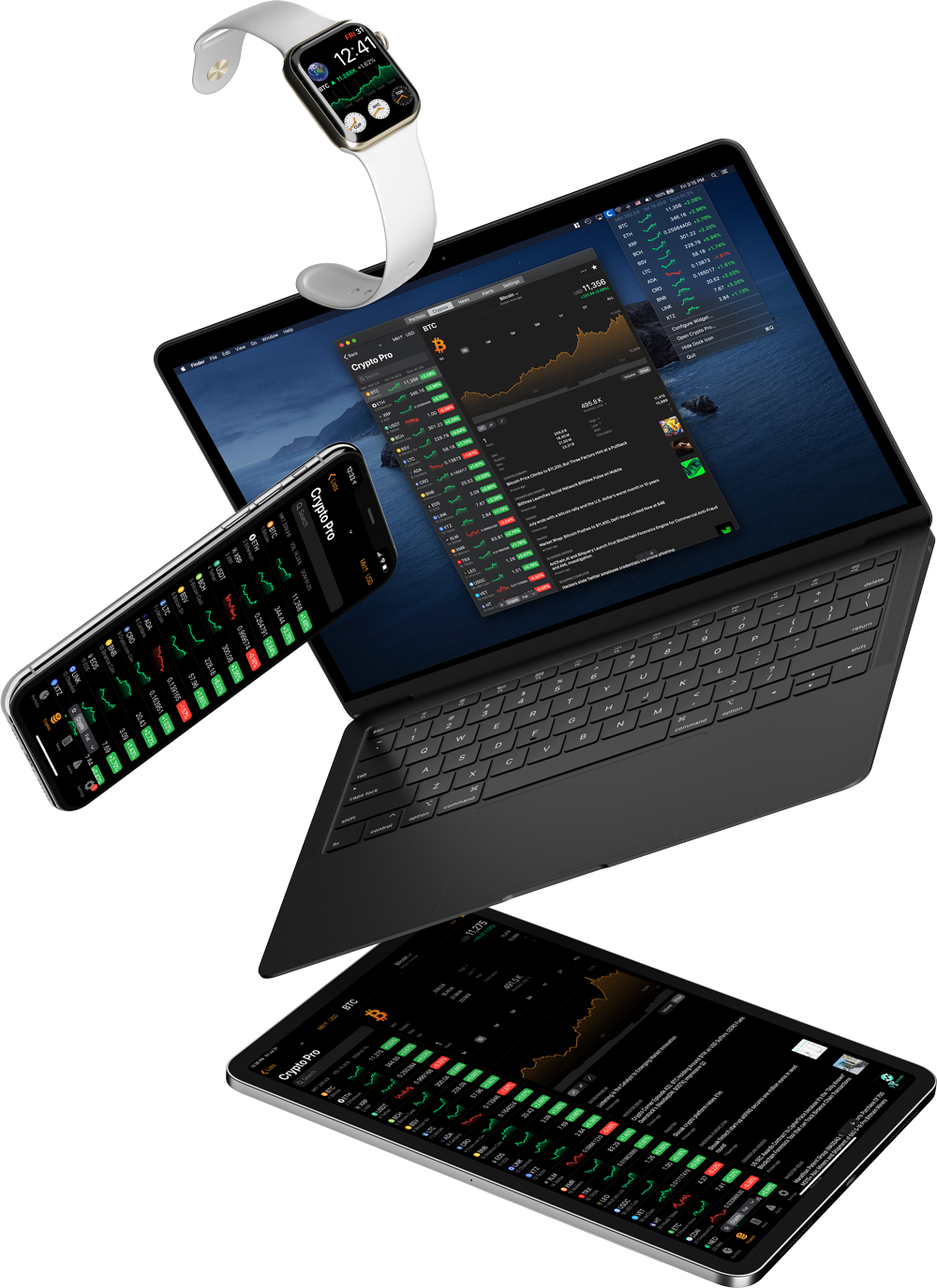Learn how to manage your Portfolio on Crypto Pro
You can create different portfolios for investment strategies, and Crypto Pro makes managing these portfolios an easy process. Here’s how you can do this:
Add Portfolio
- Tap on the ‘Portfolio’ tab in the bottom left of panel
- Tap on any portfolio you have
- Tap on ‘+’ in the top right corner
- Hit ‘Create Portfolio’
- Name your new portfolio then hit ‘OK’
Rename Portfolio
- Go to the portfolio you’d like to rename
- Tap on the ‘•••’
- Hit ‘Rename Portfolio’
Duplicate Portfolio
- Go to the portfolio you’d like to rename
- Tap on the ‘•••’
- Hit ‘Duplicate Portfolio’
Note: Duplicated portfolio will be named ‘Portfolio Copy’, however, you’ll be able to rename it.
Delete Portfolio
- Go to the portfolio you’d like to delete
- Tap on the ‘•••’
- Hit ‘Delete Portfolio’
Note: Deleting a portfolio is a permanent action that cannot be undone. You’ll only be able to recover a portfolio if you have a CSV backup.